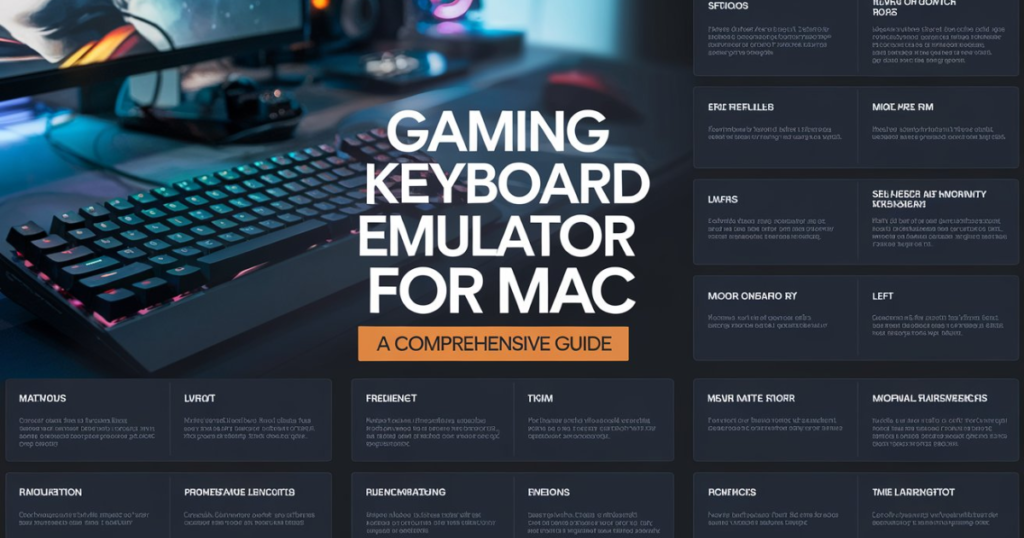Gaming enthusiasts know the importance of having the right tools for the job. For Mac users, finding the ideal gaming keyboard emulator can be a game-changer. This article delves into the best emulators available, their features, and how they can enhance your gaming experience on a Mac.
Gaming Keyboard Emulators
Gaming keyboard emulators are software solutions that simulate a physical keyboard’s functionalities on a computer. These emulators are crucial for gamers who want to customize their key mappings and improve their gameplay efficiency.
For Mac users, these emulators offer the flexibility to configure keyboard settings to match their gaming needs. With gaming keyboard emulators, you can achieve a personalized gaming setup, regardless of the physical keyboard you use.
Why Use a Gaming Keyboard Emulator?
Gaming keyboard emulators provide several benefits that enhance the gaming experience. They allow gamers to remap keys, create macros, and even simulate key presses. This can make a significant difference in fast-paced games where every millisecond counts.
By using an emulator, Mac gamers can adapt their setup to match their preferred gaming style. This customization can lead to better performance and a more enjoyable gaming experience.
Top Gaming Keyboard Emulators for Mac

When choosing a gaming keyboard emulator for Mac, consider features like ease of use, customization options, and compatibility. Here are some of the top emulators that stand out in 2024.
1. Karabiner-Elements
Karabiner-Elements is a powerful and versatile keyboard remapping tool for Mac. It offers extensive customization options, making it a top choice for gamers.
You can easily remap keys and create complex keyboard configurations. The software supports various profiles, allowing you to switch between different setups quickly.
Key Features:
- Key remapping: Customize individual keys or create new shortcuts.
- Profiles: Switch between different key configurations effortlessly.
- Compatibility: Works with most Mac applications and games.
2. BetterTouchTool
BetterTouchTool is known for its extensive customization features beyond just keyboard emulation. It allows users to create custom gestures and shortcuts, enhancing the overall user experience.
This tool integrates well with gaming applications, enabling you to set up custom key bindings and macros. Its flexibility makes it a valuable addition to any gamer’s toolkit.
Key Features:
- Custom gestures: Create gestures for various applications and games.
- Keyboard shortcuts: Remap keys and set up complex shortcuts.
- Wide compatibility: Supports a range of applications and games.
3. ControllerMate
ControllerMate offers advanced customization for keyboards, mice, and game controllers. It allows gamers to set up intricate macros and key mappings tailored to their needs.
This emulator supports a wide range of input devices, making it a versatile choice for those who use multiple peripherals. Its extensive features can help optimize gaming performance.
Key Features:
- Macro creation: Set up complex macros for various functions.
- Device support: Compatible with keyboards, mice, and game controllers.
- Custom profiles: Save and switch between different setups.
How to Choose the Right Gaming Keyboard Emulator
Selecting the right gaming keyboard emulator for Mac involves evaluating several factors. Consider your gaming needs, the emulator’s features, and its compatibility with your setup.
Key Features to Look For
When choosing an emulator, focus on these essential features to ensure it meets your needs:
- Customization options: Look for emulators that offer extensive key remapping and macro creation.
- Ease of use: Choose software that is intuitive and user-friendly.
- Compatibility: Ensure the emulator works well with your games and applications.
Compatibility with Games
Different gaming keyboard emulators offer varying levels of compatibility with games. Check if the emulator supports the games you play regularly. Compatibility ensures that you can fully utilize the emulator’s features without issues.
Tips for Ensuring Compatibility:
- Check game support: Verify that the emulator works with your favorite games.
- Read reviews: Look for user feedback on compatibility and performance.
- Test before committing: Use trial versions if available to test compatibility.
Setting Up and Using a Gaming Keyboard Emulator

Getting started with a gaming keyboard emulator for Mac is straightforward. Follow these steps to set up and configure your emulator effectively.
Installation and Setup
To install a gaming keyboard emulator, download the software from a reliable source and follow the installation instructions. After installation, open the emulator and configure your settings according to your preferences.
Ensure you grant the necessary permissions for the emulator to function correctly. This might include accessibility permissions for remapping keys and creating shortcuts.
Configuring Key Mappings and Macros
Once installed, customize your key mappings and macros based on your gaming needs. Most emulators offer a user-friendly interface for creating and managing configurations.
- Remap keys: Assign new functions to individual keys.
- Create macros: Set up sequences of key presses for complex actions.
- Save profiles: Store different configurations for various games or applications.
Table: Comparison of Top Gaming Keyboard Emulators for Mac
| Feature | Karabiner-Elements | BetterTouchTool | ControllerMate |
| Key Remapping | Yes | Yes | Yes |
| Custom Macros | No | Yes | Yes |
| Device Support | Keyboard only | All peripherals | All peripherals |
| Profiles | Yes | Yes | Yes |
| User Interface | Basic | Advanced | Advanced |
Conclusion
Choosing the right gaming keyboard emulator can enhance your gaming performance on Mac. Tools like Karabiner-Elements, BetterTouchTool, and ControllerMate offer various features to suit different needs. By focusing on customization, compatibility, and ease of use, you can find an emulator that enhances your gaming experience. Investing time in setting up the right emulator can lead to a more enjoyable and efficient gaming experience.
FAQs
What is a gaming keyboard emulator?
A gaming keyboard emulator is software that simulates and customizes keyboard functions for better gameplay.
How do I choose the best emulator for Mac?
Look for emulators with good customization options, ease of use, and compatibility with your games.
Are there free gaming keyboard emulators for Mac?
Some emulators offer free versions or trials, like Karabiner-Elements, which has a basic free version.
Can I use these emulators with any game?
Most emulators work with various games, but it’s best to check compatibility with your specific games.
How do I set up key mappings?
Use the emulator’s interface to remap keys and create macros according to your gaming needs.

Hi,
Meet, the admin of GeneralLoom.com. I loves to exploring the latest trends, tech, and fashion. With a keen eye for detail, I ensures the blog is always up-to-date and engaging.
I enjoys writing, researching, and sharing news about celebs and innovations.
In spare time, I also loves to read, travel, and discover new cultures. Dedicated to providing quality content, my aims to make GeneralLoom.com a top destination for curious minds. Reach out to me for any questions or feedback.