Ever spotted a mysterious “CloudNet device” on your Wi-Fi network? You’re not alone. This unknown entity leaves many scratching their heads, wondering if it’s friend or foe. Let’s dive into what this device could be and how to handle it.
A CloudNet device on your Wi-Fi could be anything from legitimate network equipment to a potential security threat. In this guide, we’ll unravel the mystery, explore possible explanations, and provide steps to identify and address this enigmatic presence on your network.
What is a CloudNet Device on My Wi-Fi?
Picture this: You’re checking your connected devices, and there it is – an unfamiliar “CloudNet Wifi device.” It’s natural to feel a mix of curiosity and concern. Is it harmless or a red flag?
CloudNet isn’t a specific device type. Instead, it’s a generic name that could represent various things on your network. Understanding its true nature is crucial for maintaining your network’s security and your peace of mind.
Possible Explanations for the “CloudNet Device”
Let’s break down the potential identities of this mystery device:
Legitimate Network Service or Company
Some businesses use “CloudNet” in their product names. For instance, CloudNet Ltd offers public Wi-Fi hotspots. If you’ve recently connected to a public network, this might explain the unfamiliar device.
Other smaller cloud service providers or networking companies might also use this name. It’s worth investigating if you’ve recently added any new services to your network.
Misidentified Device
Sometimes, your network tools might mislabel a familiar device. Outdated network databases can cause your router, smart TV, or other household gadgets to show up with generic names like “CloudNet.”
Manufacturers don’t always clearly broadcast their device information, leading to these identification hiccups. Your trusted coffee maker might be the culprit behind the CloudNet mystery!
Neighbor’s Wi-Fi Network
Living in close quarters? The CloudNet device could be part of your neighbor’s network. In apartment buildings or densely populated areas, nearby networks can sometimes appear on your device list.
This doesn’t mean they’re connected to your network, but rather that your device is picking up on their network’s presence. It’s a common occurrence in urban living situations.
Potential Malware
While less common, we can’t rule out the possibility of malware. Some malicious software disguises itself with innocuous names like “CloudNet” to avoid detection.
If the device appeared suddenly and you can’t trace it to any recent changes in your network setup, it’s worth investigating further to ensure your network’s security.
What is a CloudNet device on my Wi-Fi Samsung?
Samsung devices aren’t immune to the CloudNet conundrum. If you’re seeing this on your Samsung phone or tablet, don’t panic. It’s likely a case of misidentification rather than a Samsung-specific issue.
Use your device’s built-in network tools or third-party apps to investigate further. Look for the device’s MAC address – this unique identifier can help determine its true identity.
What is a CloudNet device on my Wi-Fi router?

Spotting a CloudNet device in your router’s admin panel? This could be any connected device that your router’s firmware doesn’t recognize. It might be a new smart home gadget or even a guest’s device that hasn’t properly identified itself.
Check the device details in your router’s interface. The MAC address and connection time can provide clues about its identity. If you’re unsure, it’s always safe to temporarily block the device while you investigate.
What is a CloudNet device on my Wi-Fi password?
Seeing CloudNet associated with your Wi-Fi password is unusual. This might indicate confusion between network names and connected devices. Double-check that you’re looking at the device list, not network names.
If you’re concerned about unauthorized access, changing your Wi-Fi password is a smart precaution. Use a strong, unique password to keep your network secure.
What is a CloudNet device on my Wi-Fi Android?
Android users might spot a CloudNet device in their Wi-Fi settings or through network scanning apps. Like with other devices, this is likely a case of misidentification rather than an Android-specific issue.
Use Android’s built-in network tools or trusted third-party apps to gather more information about the device. Pay attention to its MAC address and connection patterns to determine if it’s a legitimate part of your network.
What is a CloudNet device on my Wi-Fi iPhone?
iPhone users aren’t exempt from the CloudNet puzzle. If you’re seeing this on your iOS device, it’s probably another device on your network that iOS couldn’t properly identify.
Use your iPhone’s Wi-Fi settings to view connected devices. Third-party network scanning apps can provide more detailed information. As always, if you’re unsure about a device, it’s best to err on the side of caution and investigate further.
See Also This: Cloudnet App Int on the App Store
How to Identify the “CloudNet Device”?
Ready to play detective? Here’s how to uncover the true identity of that mysterious CloudNet device:
Access Your Network Monitoring Tools
Start by logging into your router’s web interface. Most routers allow this through a web browser. Look for a section labeled “Connected Devices” or something similar.
Many modern routers also have companion smartphone apps. These often provide a user-friendly view of your network and connected devices.
For a more detailed look, consider using third-party network scanning tools like Fing or Advanced IP Scanner. These can offer more information about devices on your network.
Examine the Device Details
Once you’ve found the CloudNet device in your list, it’s time to gather intel. Look for these key pieces of information:
MAC Address: This unique identifier can often reveal the device manufacturer. IP Address: Note whether it’s a static or dynamic address. Connection Type: Is it connected via Wi-Fi or Ethernet? First Seen: When did this device first appear on your network?
Search Online
Armed with the MAC address, conduct an online search. Many websites offer MAC address lookups that can reveal the device manufacturer.
If you have a suspected device name or model, search for “[Device Name] showing as CloudNet on network” to see if others have encountered similar issues.
Troubleshooting: If the Device is Legitimate
Discovered that the CloudNet device is actually your new smart thermostat? Here’s what to do next:
Update Firmware: Check if there are any available updates for the device. This might help it properly identify itself on the network.
Adjust Device Settings: Look for network identification settings within the device’s own configuration menu.
Contact Support: If it’s a known issue with a particular product, the manufacturer’s support team might have specific advice or a firmware update to address the problem.
Troubleshooting: If the Device is a Security Risk

If you can’t identify the CloudNet device or suspect it might be malicious, take these steps:
Change Your Wi-Fi Password
Create a strong, unique password. Avoid common phrases or personal information. Consider using a password manager to generate and store complex passwords.
After changing the password, reconnect all your known devices. This can help isolate any unauthorized connections.
Run a Malware Scan
Use reputable antivirus software to perform a full system scan on all your devices. Don’t forget about smartphones and tablets – they can harbor malware too.
Keep your antivirus software updated to ensure it can detect the latest threats.
Consider Advanced Security Measures
Enable your router’s built-in firewall if it’s not already active. This adds an extra layer of protection against potential threats.
If your router supports it, set up network segmentation. This creates separate networks for different purposes (e.g., one for your computers, another for smart home devices).
For ongoing protection, consider investing in a network monitoring solution that can alert you to unusual activities or devices.
Understanding Network Protocols and Device Identification
To better grasp how devices like “CloudNet” appear on your network, it’s helpful to understand some basics about network protocols:
DHCP (Dynamic Host Configuration Protocol)
DHCP automatically assigns IP addresses to devices on your network. Sometimes, this process can lead to generic device names if the device doesn’t provide detailed information.
mDNS (Multicast DNS)
This protocol allows devices to announce themselves on a network. Some devices use mDNS to broadcast a name, which could potentially be “CloudNet” in some cases.
UPnP (Universal Plug and Play)
UPnP helps devices discover each other on a network. While useful, it can sometimes lead to unexpected device names or identifications.
Staying Vigilant: Best Practices for Network Security
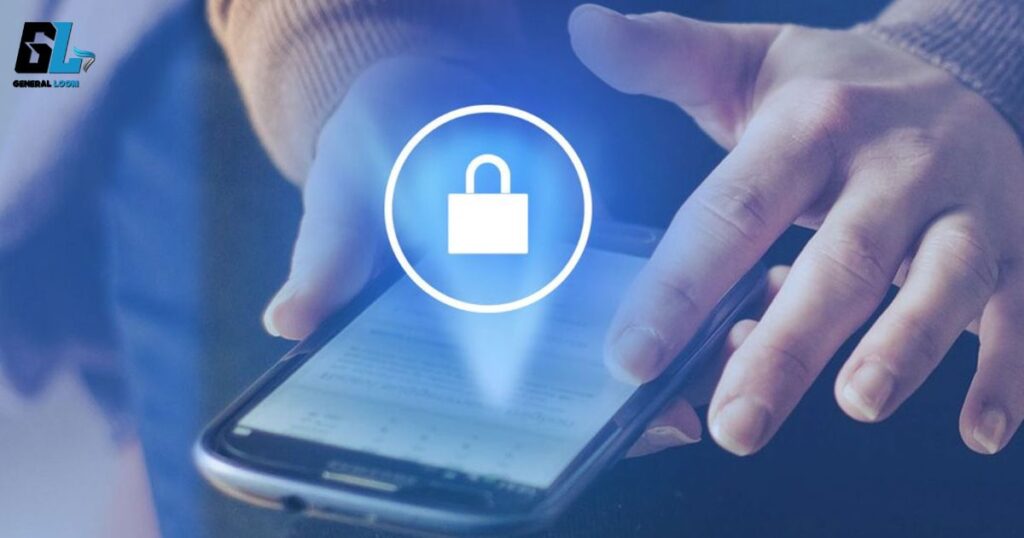
Prevention is better than cure. Here are some tips to keep your network secure:
Regularly Review Connected Devices: Make it a habit to check your device list monthly. This helps you spot any anomalies quickly.
Keep Everything Updated: Regularly update your router’s firmware and all connected devices. Updates often include security patches.
Use Strong Encryption: Ensure your Wi-Fi network uses WPA3 or at least WPA2 encryption. Avoid older, less secure protocols.
Enable MAC Address Filtering: This adds an extra layer of control over which devices can connect to your network.
Educate Household Members: Ensure everyone understands the importance of network security and how to identify potential threats.
Read Also This Blog: Jojoy GTA 5 Exploring The Nexus Of Modding And Gaming
When to Seek Professional Help
Sometimes, network issues are beyond DIY solutions. Consider consulting a cybersecurity expert if:
You’ve followed all troubleshooting steps but still can’t identify the CloudNet device. You suspect a sophisticated malware infection. You need help setting up advanced security measures for a complex home network.
A professional can provide personalized advice and help implement robust security measures tailored to your specific needs.
FAQs
What is a cloud net device used for?
A “cloud net device” isn’t a specific product. It’s usually a misidentified device on your network, which could be a legitimate gadget, a neighbor’s Wi-Fi, or rarely, malware.
Is a CloudNet device dangerous?
A CloudNet device isn’t inherently dangerous. It’s often a harmless, misidentified device on your network. However, if you can’t identify its source, it’s wise to investigate further for your network’s security.
How do I remove a CloudNet device from my network?
To remove a CloudNet device:
- Access your router’s admin panel
- Find the device list
- Locate the CloudNet device
- Use the “block” or “remove” option
- If unavailable, change your Wi-Fi password to disconnect all devices
- Reconnect only known devices
Could a CloudNet device be used to steal my data?
While unlikely, any unauthorized device on your network could potentially access your data. If you can’t identify the CloudNet device as a legitimate part of your network, treat it as a potential security risk. Change your Wi-Fi password and consider running a malware scan on your devices to ensure your data’s safety.
What is the Texasins device?
“Texasins” is likely a corrupted or misidentified device name on your network. It’s not a real product, but rather a result of outdated firmware or network databases misreading a device’s information.
Conclusion: Demystifying the CloudNet Device
Encountering an unknown device like “CloudNet” on your network can be unnerving, but it’s often more mysterious than malicious. By following the steps outlined in this guide, you can identify the device, determine if it poses any risk, and take appropriate action.
Remember, staying informed and proactive about your network security is key. Regularly review your connected devices, keep your equipment updated, and don’t hesitate to investigate anything unusual. With these practices, you’ll be well-equipped to handle any network mysteries that come your way.
Have you encountered a CloudNet device or something similar on your network? How did you resolve it? Share your experiences in the comments below – your insight could help others facing similar situations!

Hi,
Meet, the admin of GeneralLoom.com. I loves to exploring the latest trends, tech, and fashion. With a keen eye for detail, I ensures the blog is always up-to-date and engaging.
I enjoys writing, researching, and sharing news about celebs and innovations.
In spare time, I also loves to read, travel, and discover new cultures. Dedicated to providing quality content, my aims to make GeneralLoom.com a top destination for curious minds. Reach out to me for any questions or feedback.

![What is a CloudNet Device? Let's Solve the Issue [2024]](https://generalloom.com/wp-content/uploads/2024/07/cloudnet-device-1024x538.jpg)





